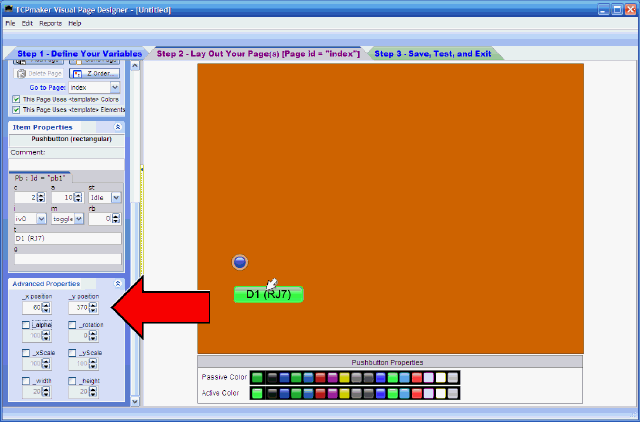| TCPmaker : Visual Tour Advanced Properties of Controls |
In the screen shot below, we have selected the green Pushbutton control, and have made the background a kind of rust color. These might not be the colors you would choose for your project, but they provide sufficient contrast to show some things here.
The top two controls in the Advanced Property group are labeled _x position and _y position, and they show the current position, in pixels relative to the upper left corner of the stage, of the refererence origin of the TCPmaker control you have currently selected. (We have selected the green Pushbutton at the moment.)
You will find that if you drag the selected TCPmaker Control to another location, the values displayed for _x and _y will change. So why do you need these two controls on the Advanced Page, when you can simply drag a Control with the mouse?
The answer is: precision. You can type the coordinates you want into these _x and _y controls to position your selected TCPmaker Control precisely where you want it, e.g. to make it exactly line up with some other TCPmaker control. Or, you can use the up and down "buddy" arrows on these SpinEdit controls to "nudge" your selected Control into just the right position.
open full sized image
| 1 2 3 4 5 6 |