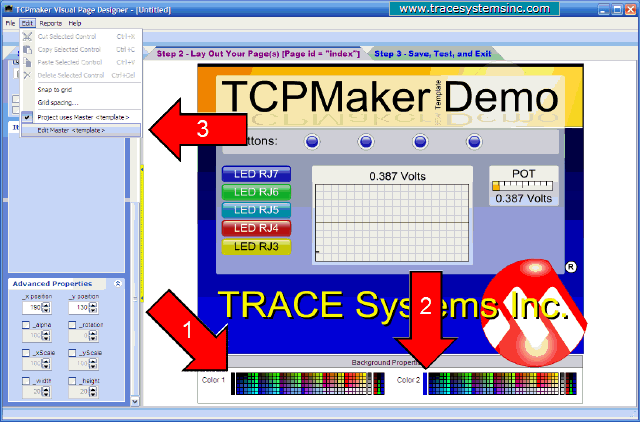| TCPmaker : Visual Tour Making a New Project Based on an Existing One |
Next, we ought to set up the background colors of the Master Template.
Since we want to start out by trying to match the background colors of the regular index page, we first click on the background of the index page to see its background color pickers (arrows 1 and 2).
The color picker on the left (arrow 1) is for the top color of the background color gradient of the page. The solid color bar just to the left of the color picker shows the actual selected color, and it looks like it is black.
The color picker on the right (arrow 2) is for the bottom color of the background color gradient of the page. This looks like a royal blue color, probably the bottom-most color square on the pure blue colors column on the far right.
After noting those colors, we click on menu item Edit | Edit Master <template>, to edit the Master Template itself.
open full sized image
| 1 2 3 4 5 6 7 8 9 10 11 12 13 14 15 16 17 18 19 20 21 22 23 24 25 26 27 28 29 30 31 32 33 34 35 36 37 |