To actually communicate with a USB Human Interface Device, tell AnyHID to open that device. (That's the "Step 1" control at the top of the main window.)
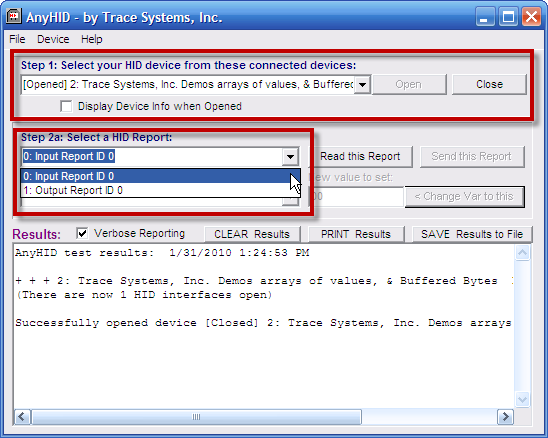
When it opens your USB HID device, AnyHID will fill the dropdown list labeled "Step 2a" with the different types of data reports that your device has: any Input Reports, Output Reports, and Feature Reports that may be present.
Select an Input Report in the control labeled Step 2a, and click the button "Read this Report" to have AnyHID read and display data that always goes IN from your device toward the PC via Input Reports.
Select an Output Report in the control labeled Step 2a to have AnyHID prepare to send data that always goes OUT from your PC toward your USB HID peripheral device using Output Reports. Select a data item from the Step 2b list, and type a new value for that data item if you wish. Then click the button "Send this Report" to transmit all the data items in your chosen Output Report from the PC to your device.
Feature Reports are bidirectional: they can either be sent by the PC or read back. First, select a Feature Report from the control labeled Step 2a. Then:
- To read a Feature Report from your USB HID device, just click the "Read this Report" button.
- You can modify the values of individual data items, and the click the "Send this Report" to send a Feature Report back to your USB Human Interface Device .
Next: Document Your Work >>
Letting you see information about each device and its data, even before you open it for I/O, is one of the many features of AnyHID that help you get important insights in your testing -- as quickly as possible.
If you need to test USB HID devices, and if you cannot use HIDmaker (which already includes AnyHID), then you'll find that AnyHID will be your "new best friend." It lets you know right away if your device is communicating or not, and lets you exercise that device and do more detailed tests. Saves time and money!
Get Instant Access Now at Our Store :


